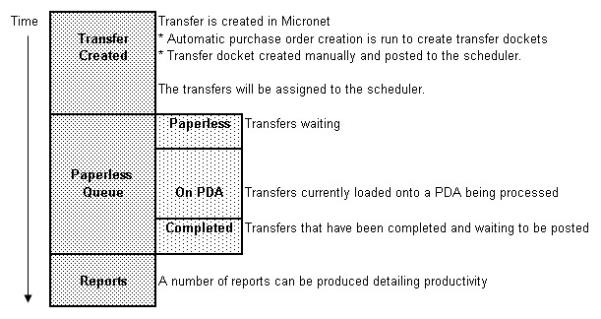
Transfer dockets are created in Micronet using the Transfer to Warehouse program – see "Inventory - Adjustments - Transfer To Warehouse". They are also created automatically by the Automatic Purchase Order program within Micronet based on minimum and maximum bin levels – see "Inventory - Automatic Purchase Orders". The transfers can be downloaded to your mobile devices on a daily basis to ensure your pick face is always adequately stocked from your bulk store.
Transfer dockets can also be created on the fly by entering them directly into a mobile device. The transfers can then be posted back to the Warehouse Scheduler for processing in Micronet.
When a transfer docket is created in Micronet and then posted as paperless (see "Stock Transfer Creation - File - Paperless Slip"), Micronet saves the docket to the paperless queue where it waits to be assigned to a picker through the Warehouse Scheduler - Transfer Dockets tab. The file can then be loaded onto the PDA for picking.
This diagram illustrates the paperless transfer process.
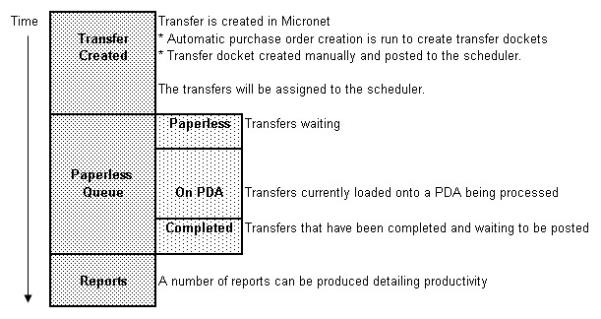
The Paperless Transfer Process
For more information on the use of PDAs for paperless transfers, see "Paperless Transfers" in the Mobile Applications manual.
From the Warehouse Scheduler - Transfer Dockets tab, you can perform the following:
|
|
|
Technical Tip You can only make changes to transfer dockets if your user ID has the Allow Change on Schedule field for transfer dockets set to Yes – see "Transfer" (2.7) or "Transfer (v2.8)". |